3ds Max Speed Modeling for 3D Artists. Is your 3D modeling up to speed? It soon will be with this brilliant practical guide to speed modeling with 3ds Max, focusing on hard surfaces. Raise your productivity a notch and gain a new level of professionalism - Helion
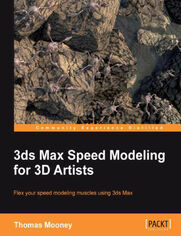
Tytuł oryginału: 3ds Max Speed Modeling for 3D Artists. Is your 3D modeling up to speed? It soon will be with this brilliant practical guide to speed modeling with 3ds Max, focusing on hard surfaces. Raise your productivity a notch and gain a new level of professionalism.
ISBN: 9781849692373
stron: 422, Format: ebook
Data wydania: 2012-10-23
Ksi─Ögarnia: Helion
Cena ksi─ů┼╝ki: 125,10 z┼é (poprzednio: 139,00 z┼é)
Oszczędzasz: 10% (-13,90 zł)
Production of 3D art is an exciting medium, but the task of modeling requires intense attention to detail, so speed and efficiency are vital. This book breaks down speed modeling workflow in 3ds Max into stages you can easily achieve, with a focus on hard surface modeling and methods you can apply to your own designs."3ds Max Speed Modeling for 3D Artists" will help level up your 3D modeling skills. It focuses on hard surface modeling, and shows the range of tools and techniques in 3ds Max 2013.This book shows content creation methods aimed at 3ds Max modelers preparing to show their skill to the industry. The key feature of modeling that artists must exhibit is speediness while preserving technical accuracy. The author helps you follow set project guidelines while pushing creativity and outlines the entire workflow from concept development to exporting a game-ready model.The book begins with introductions for new users to the interface and modeling tools, and progresses to topics aimed at users already familiar with 3ds Max, who want to improve their content creation process. You'll also see ways 3ds Max content is used with other applications, like sculpting software and game editors, and learn features of speed modeling, efficient workflow, re-use of content, and tips on getting more done, more quickly.By the end of this book you will have learned key topics in modeling, ready to face professional level work with elan.
Osoby które kupowały "3ds Max Speed Modeling for 3D Artists. Is your 3D modeling up to speed? It soon will be with this brilliant practical guide to speed modeling with 3ds Max, focusing on hard surfaces. Raise your productivity a notch and gain a new level of professionalism", wybierały także:
- PLC i TIA Portal. Kurs video. Techniki programowania SIMATIC S7-1200 200,00 zł, (10,00 zł -95%)
- Google Cloud. Kurs video. Zostań administratorem systemów IT 142,86 zł, (10,00 zł -93%)
- Instalacja i konfiguracja baz danych. Kurs video. Przygotowanie do egzaminu 70-765 Provisioning SQL Databases 285,57 zł, (19,99 zł -93%)
- Jak zhakowa 125,00 zł, (10,00 zł -92%)
- Excel w HR. Kurs video. Od teorii do praktyki 222,11 zł, (19,99 zł -91%)
Spis tre┼Ťci
3ds Max Speed Modeling for 3D Artists. Is your 3D modeling up to speed? It soon will be with this brilliant practical guide to speed modeling with 3ds Max, focusing on hard surfaces. Raise your productivity a notch and gain a new level of professionalism eBook -- spis tre┼Ťci
- 3ds Max Speed Modeling for 3D Artists
- Table of Contents
- 3ds Max Speed Modeling for 3D Artists
- Credits
- About the Author
- About the Reviewers
- www.PacktPub.com
- Support files, eBooks, discount offers and more
- Why Subscribe?
- Free Access for Packt account holders
- Preface
- What this book covers
- What you need for this book
- Who this book is for
- Conventions
- Reader feedback
- Customer support
- Downloading the example code
- Errata
- Piracy
- Questions
- 1. First Launch: Getting to Know 3ds Max
- Quick start: Jump into making models
- Getting to know the User Interface
- Default and custom UI schemes
- Switching UI presets
- Making changes to hotkeys
- Customizing the Quad menu
- Making changes to the view layout
- Deciding on the best view navigation
- Pan, Orbit, and Zoom
- Navigation with the ViewCube
- Making adjustments to the ViewCube display
- Navigation with the Steering Wheel
- Using the Steering Wheel
- Displaying your model for modeling
- Model display
- Setting scene units
- Searching for content in the scene
- Creating your own selection sets with Named Selections
- Common changes to 3ds Max default preferences
- Determining the hardware shading settings to use
- Summary
- 2. Model Shakedown: Make 3ds Max Work for you
- Setting filters in the Display panel
- Display panel filters
- Hiding and freezing objects
- Display Properties
- Object Properties Show Frozen in Gray
- Freezing objects via Object Properties
- Object Properties Animation trajectories
- Toggle trajectory
- Object Properties Render properties
- Disabling shadow casting
- Moving and rotating objects using pivot controls
- Pivots
- Local, Screen, and Pick spaces
- Changing the axis direction of the gizmo
- Cloning objects: Instances, References, and Snapshots
- Adjusting Instances
- Capturing a Snapshot
- Adjusting modifiers in the viewport
- Assigning a single Turbosmooth to all your models
- Selecting objects that have a certain modifier
- Setting different modifier attributes for views and rendering
- Organizing a scene using Groups
- Group functionality
- Importing models
- Using a template scene including lighting, turntable camera, and render settings
- NVIDIA iray ActiveShade rendering
- Summary
- Setting filters in the Display panel
- 3. The Base Model A Solid Foundation in Polygon Modeling
- Introducing the project
- Adding image reference
- Viewport image planes
- Forming the base model
- The Quad menus editable poly tools
- Setting values with the Autodesk style caddy
- Fitting the model to the artwork
- Generating round forms from quad-based geometry
- Detaching and attaching parts of a model
- A preview of a sculpting workflow
- Summary
- 4. Mod My Ride: Extending upon a Base Model
- Marking Poly Loops
- Soft modeling
- Soft modeling with Soft Selection
- Soft modeling with the Shift brush
- Soft modeling with Free-Form Deformations
- Relaxation techniques
- Using Poly Select to apply modifiers to Sub-Object selections
- Generating shapes from edge selections
- The Lathe modifier process
- Shape construction and interpolation
- Comparing the Sweep modifier with the Loft object
- Smoothing Groups
- Generating model forms using Cloth
- Setting up the Cloth modifier parameters
- Summary
- 5. The Language of Machines: Designing and Building Model Components
- A visual language for science fiction machinery
- Spare parts
- A Greeble factory
- Getting started with Greeble
- From primitive origins...
- Into outer space
- A star ship construction walk-through
- Summary
- 6. The Cutting Edge: A Closer Look at 3ds Max Polygon Tools
- New modeling and UI features in 3ds Max 2013
- Camera movement while a Cut operation is live
- Customizable Workspaces
- Tabbed Layouts
- A gradient for the viewport background
- Interoperability with AutoCad
- Sub-Object level editing tools via the Ribbon
- Getting started
- Edge loop selection and growth
- Loop mode and live select mode
- Dot selection, growth, and Step selection
- Sub-Object editing in Manipulation mode
- Joining objects
- Creating and cleaning Booleans
- ProBooleans
- Ribbon tools
- Paint Connect, Vertex, and Distance Connect
- Freeform: Shift
- Freeform: Optimize
- Summary
- New modeling and UI features in 3ds Max 2013
- 7. The Mystery of the Unfolding Polygons: Mapping Models for Texturing
- The goal of UV mapping
- Gaining familiarity with the Unwrap UVW editor
- Combining texture islands to save draw calls
- Just getting on with it...
- Additional UV layout tools
- Soft Selection
- Setting UVW editor hotkeys
- Aligning points
- A handy script for fixing up UVs
- Mirror and Flip commands
- Packing the layout
- Finalizing the layout
- Making a Photoshop texture template
- Send to Mudbox
- 2D View in Viewport Canvas
- Summary
- 8. Custom Body Job: Painting using Viewport Canvas
- Direct painting versus indirect painting
- Starting a paint session
- Channel selection
- Shortcuts and 2D View painting
- Brush Images and Custom Maps
- Using the Clone brush
- Direct painting using spherical and depth brush settings
- Layers
- Loading maps into other channels
- Tablet user's guide
- Swapping material types using Slate
- Substance procedural textures
- Asset texturing walk-through
- Summary
- 9. Go with the Flow Retopology in 3ds Max
- Introduction
- High poly model import
- Importing a model into Sculptris
- Importing the Sculptris.OBJ mesh in 3ds Max
- Retopology
- Exploring the Freeform/Polydraw tools
- Pinch/Spread
- Using Quad Cap Pro to generate meshes to conform
- Filling stubborn polygons
- Topology concerns for animation
- WrapIt by The Pixel Hive
- Finalizing the retopologized model
- Summary
- 10. Pushing the Envelope Model Preparation for Animation and Games
- ProOptimizer
- Creating a low-resolution model prior to skinning
- Rigging the creature with CAT
- The foreleg
- Rig naming and selection
- Rig display and access via layers
- Skinning the creature
- Skin advanced parameters
- Adjusting envelopes
- Checking skin adjustments
- Weighting per vertex
- Adjusting envelopes
- Painting blend weights
- Mirror Mode
- Transfer of low poly skinning to a high poly mesh
- Testing the animation and making a preview
- 3ds Max 2013 CAT data transfer to MotionBuilder
- Kinect motion capture setting up with Brekel Kinect and MotionBuilder
- Matching a CAT rig to an FBX in MotionBuilder
- Matching a CAT rig to an FBX in 3ds Max
- Game readiness check
- Summary
- ProOptimizer
- Index





